Do SharePoint Online modern sites support multiple languages?
Usually in SharePoint Online classic sites there are two types of multilingual support. One is Variations, where you have different sites for different languages and users are sent to one site or the other depending on their language preference. Modern sites, including modern Team sites and Communication sites, do not support Variations. One of the components of Variations is the Machine Translation Service, and that is also available programmatically. But point it at a page on a Communication page and it will die with an error message.
Not only do modern sites not support Variations, but neither Communication nor Team sites even let you choose the language of the Communication site that you are creating. It will always use your Office 365 account language setting (Note: not your profile setting, your account setting)
However they do support the Multilingual User Interface (MUI) to a large extent, albeit a little differently from classic sites, and Communication and Team sites do it a bit differently from each other.
When you first create a Communication or Team site, if you check the Site Settings -> Language Settings you will notice that every single Alternate language has already been selected.
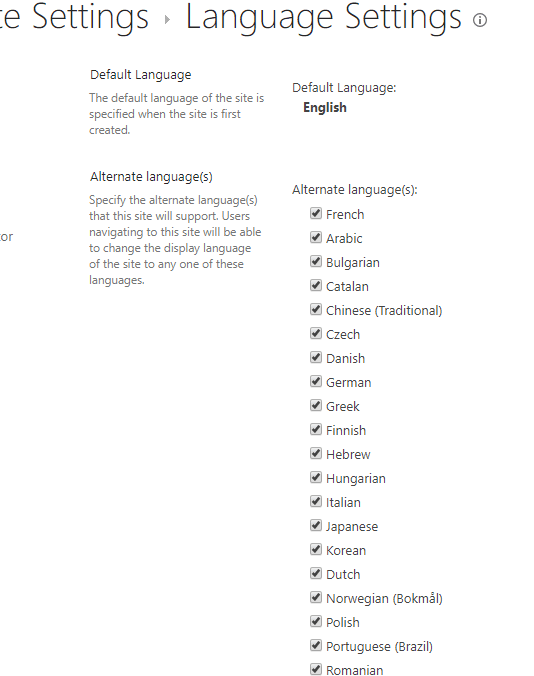
That means that if you change your SharePoint language setting you will see a lot of the components of the site in the newly selected language. Note that on modern sites the language settings are a little more difficult to find than in that article and the language change is slow, but that is for another post. In a fresh site, you will see even more of the site in your language than on a classic site. That is because, unlike classic sites, newly created Communication and Team sites don't have a local copy of the site template. The example home page, with its sample Hero webpart or its sample News webpart, doesn't reside on the site, it's just a pointer to the template, at least until you change something, and only then you get a local copy. That's probably part of the reason why site creation is so fast. If you change your language setting before changing anything else, you will see the site using the site template in your own language. Change one character and it's permanently in that language, because now it's a local copy.
The MUI can be used like on classic sites to change language-specific column names, navigation, etc, with a few exceptions. Changing the site title in other languages does not work in Communication sites, or rather it works only briefly. If you change the site title in another language, it appears to be changed, but refresh the page a few seconds later and it has reverted to the title in the original language. Changing the site title does work on Team sites.
On Team sites, some text on the site menu and in the personal menu do not change language until the next browser session.
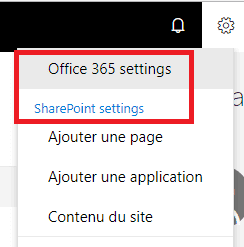
This bug is found on Team sites but does not affect Communication sites
As opposed to classic views, Communication and Team sites modern webparts show dates in a reasonably localized way. Typically in a classic site if you change your language, the formatting of dates, including the names of days and months does not change to match your language. It only changes if you also change your regional settings and make them override site settings. But the new Event webpart has reasonably good localization of dates, it's just a little off with its time formatting.

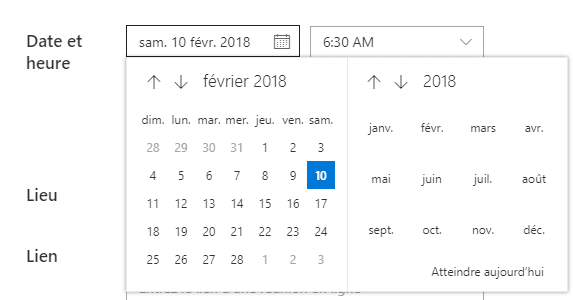
When you insert events using the Events webpart, the calendar and other date-related display and editing functions follow the user language. On the same site, look at the event table on which this calendar is based in classic mode and you will see the mismatch between the language of dates and the user language.
On team calendars on Team sites, things are a bit different because the Group Calendar webpart keeps its events in Outlook, not in SharePoint. In fact it gets a bit confused because of the different way in which SharePoint and Outlook handle languages, and because Outlook has an independent language setting, but the webpart still does a good job at localizing the date and time to the current language.
However on modern sites the content will all be in the wrong language and right now there is nothing that you can do about that <ad> other than to use PointFire to make SharePoint Online sites multilingual. It solves the content problem, the Variation problem, and the machine translation problem, as well as having a language toggle that doesn't make you wait several minutes for your language change to take effect </ad>.
However on modern sites the content will all be in the wrong language and right now there is nothing that you can do about that <ad> other than to use PointFire to make SharePoint Online sites multilingual. It solves the content problem, the Variation problem, and the machine translation problem, as well as having a language toggle that doesn't make you wait several minutes for your language change to take effect </ad>.
There are also a couple of instances where having a lot of alternate languages turned on by default interferes with normal functionality. For instance, you can't change the site title even in the original language when there are a lot of alternate languages, they have to be turned off. Also, you have to turn them off to apply a custom theme. Growing pains.
Finally, what does Microsoft itself intend to do about this lack of multilingual support? There is very little information about this. We only have the following few words on a dense slide from Ignite in September 2017.
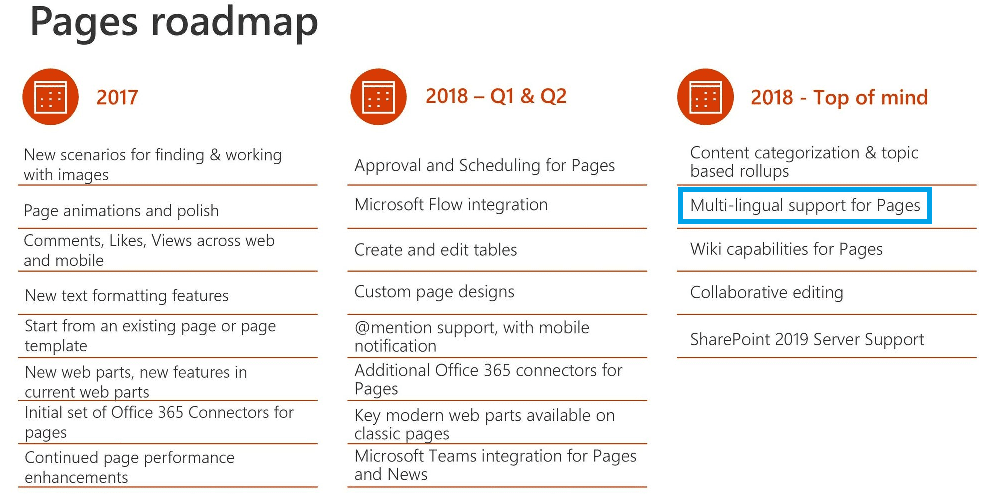
The words "multi-lingual support for Pages" without a target date are all the information that is available right now from Microsoft. However from early September 2017 to early January 2018, existing multilingual support for the translation of pages was broken, and no one in the world other than users of PointFire Batch Translator was able to translate pages on any SharePoint Online site, so waiting for Microsoft to provide a solution may not be the lowest-risk option.
