You can edit text on your website by double clicking on a text box on your website. Alternatively, when you select a text box a settings menu will appear. your website by double clicking on a text box on your website. Alternatively, when you select a text box.
PointFire 2013 is introducing some exciting new features that completely change the way you will use SharePoint in a multilingual environment. It has expanded machine translation capabilities to make them ubiquitous.
Now whenever you add a document, an item, or a page to a multilingual list or library, you have the option to send it to machine translation for all languages, or just some languages.
For single items or documents, this means a small change to the familiar Manage Variations dialogue.
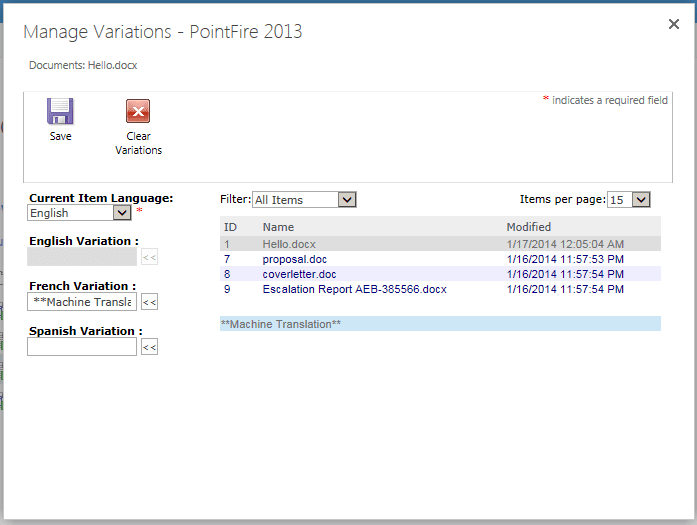
In addition to the ability to link an item with its translations in other languages, PointFire 2013 now gives you the ability to create a new translation in other languages, by selecting the “**Machine Translation**” item rather than an existing item. Making full use of the free machine translation service provided by Microsoft, your document, page or item will be translated if possible, including the translatable metadata and columns, and be available right away.
What if you’ve just uploaded a bunch of documents or a bunch of pages and you want translations for all of them? Then the multiple-item translation is for you. Simply check the checkbox on everything that you want to get translated in your list or library, then click on “Translate items” or “Translate documents” in the ribbon.

Whatever the language of the item, this will create a translation job to translate each of those items into each language supported on this site in which there is not already a translation. And if you have not already set a language for some of them, don’t worry. The language will be set for you within the same operation.
In both cases, if you don't have the machine translation service enabled, or if it's not able to translate the item because of file types or usage restrictions, then PointFire will create a copy of the document or item instead, ready for you to translate manually.
If you’ve used PointFire before, you know about the multilingual translations list, where you can add translations for your customized interface and content. What is new is the ability to detect what character strings on the page are not being translated and adding them to the multilingual translations list in a single click, with automatic machine translation when it is available.
In all of these cases, you must remember that machine translation in general is limited as to what it can do effectively. If you don’t want to become a laughingstock or start a diplomatic incident, don’t blindly rely on machine translation to do translation for you without a post-editing step. Important translations and anything involving your controlled vocabulary should always go through a professional translator familiar with your field, especially outside a few very common and similar European languages.
The default translation engine used by SharePoint is a version of the Bing translation engine, such as the one used by Bing and by Facebook. It has limitations, and the free version that SharePoint uses is tuned for performance not for accuracy. You can vastly improve the quality of your machine translations using a couple of new products that IceFire will be releasing in the coming months. Stay tuned for more details!
