Microsoft has announced that the Machine Translation Service (MTS) in SharePoint Online will stop working at the end of July 2022. Are you using it, and if so what can you do about it, to prepare for its retirement?
What is the Machine Translation Service?
What is the Machine Translation Service?
MTS is a back-end SharePoint service application that works in SharePoint Online and in SharePoint 2013, 2016, 2019, and SE on premise. It is able to carry out machine translation of several different file types including Office files and html pages, and of plain text. Because it is built into SharePoint, using it is free. Since it is a back-end service, you have to look at the different front-end functionality that may be using it.
Where is it available in SharePoint?
Where is it available in SharePoint?
There are three places where the Machine Translation Service is available for you to use in SharePoint: translation of Variations, translation of Term Sets, and translation via the API or PowerShell. Let’s look at these one by one.
1. Translation of Variations
If you have been using Variations on Classic sites for a while, you may realize that it used to be possible to set up machine translation for a Variation label, which could machine translate pages either automatically or on demand. This uses MTS as a back-end. In September 2018, the user interface to machine translate Variation labels or classic pages was removed from SharePoint Online. The functionality itself persisted, that is to say if you had previously set up a Variation label with automatic translation before then, MTS continued translating any new pages automatically, but you simply couldn’t set it up for any new Variation labels.
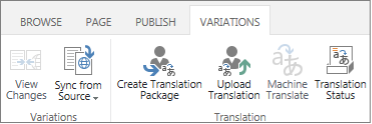
2. Translation of Term Sets
2. Translation of Term Sets
If you have created a term set in the term store, and you have set it up to have working languages in addition to the default language, then you have the option to machine translate the terms in a term set on demand, using the MTS.
In the SharePoint Admin Centre, under Content Services, select “Term store”
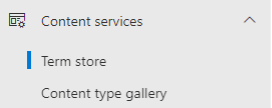
At any point, you can add working languages to a term store.
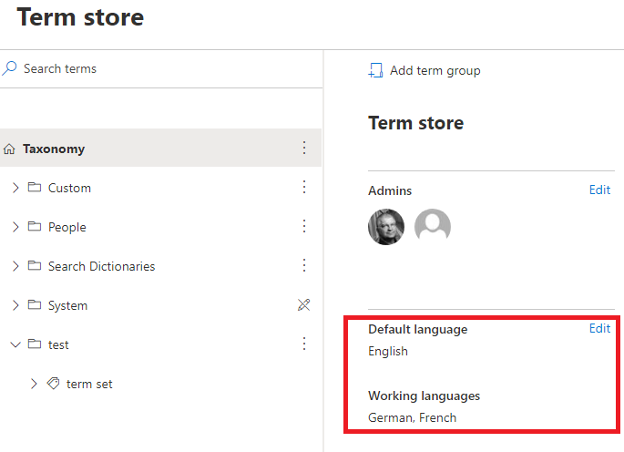
Inside the term store, individual term sets provide the option to create translations to the other working languages. Under Translation, select Manage
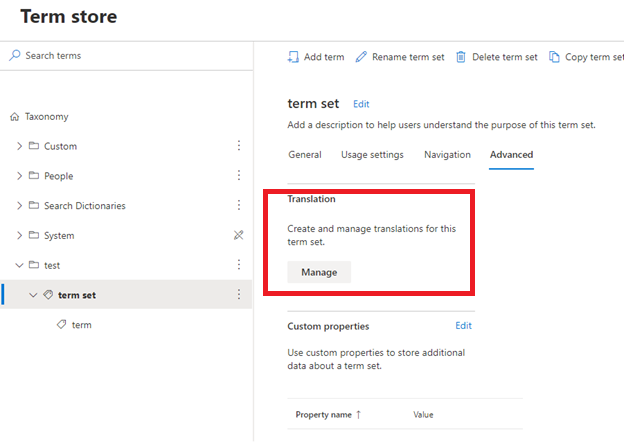
This will bring up the translation options.
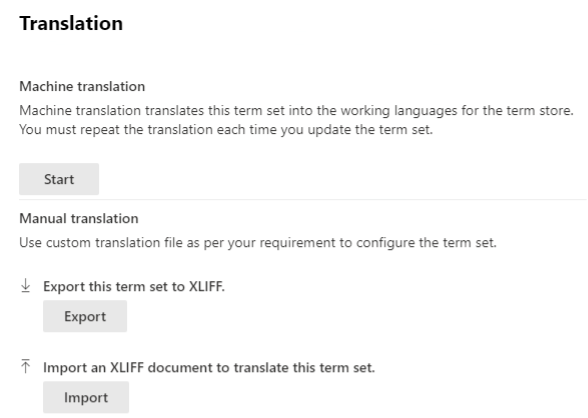
One of the options is Machine translation. Press Start. You will then have to select one language to translate to. You can come back later and choose the other languages one by one.
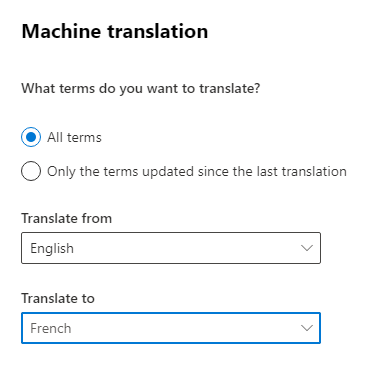
Translation is often quite slow. It is using the MTS in the back-end. You may have to wait a while and if you are the first person to use it that day, it might time out before the service has a chance to fully start up and you may have to start again.
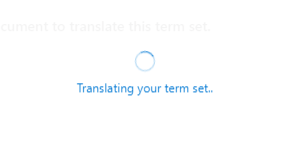
Once the term set is translated, the text will be fully translated to the other languages and the translated version of the term site is (often) what will be shown to the user based on their language.
3. Translation via the API or PowerShell
3. Translation via the API or PowerShell
Without going into too much detail, the translation capability of the MTS is available via CSOM or REST. That means it can be called from C#, JavaScript, or PowerShell. The MTS API lets you translate either a short text or a supported document or even an entire folder or library, either using a stream or a SharePoint file URL. In the back-end it is using MTS. It is possible that one of the customizations or products that you use are calling this API. If you have custom code or apps that generate some translation, there are good chances that it is using the API to call MTS.
What will no longer work?
What will no longer work?
On March 7, 2022, Microsoft announced that the Machine Translation Service in SharePoint Online will be retired at the end of July 2022. Existing automated translation in Variations will stop working and the APIs will be retired. Calls to the APIs will result in an error. The full announcement is here:
This means that in August 2022, existing translation of Variations, which had survived the 2018 deprecation, will stop working. New pages will be copied to the Variation label but not translated. Any customizations or apps that you use which use the MTS API will start returning errors.
The announcement is not explicit that the machine translation of term sets will also be discontinued, but even if it is not retired in July you should be prepared to see it disappear soon like all other uses of the Machine Translation Service. If it is discontinued, then term sets that have already been translated will stay translated, but any new terms or term sets will have to be translated manually by humans.
What to do about it
What to do about it
Maybe it doesn’t apply to you and no action is required.
- If you don’t use the machine translation features described above nor any customization that uses the Machine Translation Service, don’t worry about it. It’s not the ability of Variations to display classic pages in different languages that is disappearing, it is the machine translation of those pages, a feature that you have not been able to set up for nearly 4 years. Similarly, it’s not the ability to display term set terms in different languages that is disappearing, it is the machine translation of those terms.
- If you are using SharePoint on premise, the announcement does not affect you, it is only for SharePoint Online. MTS will continue to work on premise.
- If you are using the multilingual page publishing feature of modern communication sites, you will similarly not be affected since SharePoint never offered machine translation for those pages in the first place.
If you are using one of those features, then you will either start translating manually of find a different alternative.
The announcement suggests that you can use modern communication sites or Azure translation APIs as an alternative. Are they alternatives to the loss of machine translation? Modern communication sites do not offer machine translation at all, and Azure translation APIs do not support any modern pages. In fact, the majority of types of classic pages are also not supported by Azure translation APIs. For document translation, Azure Translation APIs support roughly the same document types as MTS, but they are not a simple replacement for the MTS API. They do not support streams or SharePoint library URLs. Instead, they support text strings of limited length or Azure blob storage containers. That means that some extra complexity and security considerations if you are trying to port the code yourself, while the MTS API call was often a single line of code.
If you are using the MTS API to translate short lines of plain text rather than documents, then the Azure Translation APIs are a viable alternative. It will take some re-coding but a reasonable amount of it, since the Azure API for translating short strings is much simpler than the API for translating documents.
If you use PointFire products to translate your pages, documents, or user interface, then little will change. The free version of the app will need some additional configuration in order to use the Azure Translation API, making it a bit less free to you (you will have to pay Microsoft about $15 USD per million characters, plus a few cents for the Azure storage operations). The paid version of PointFire Translator has been using the Azure Translation API all along, and it has been parsing SharePoint documents and pages to extract strings so that you don’t need to use Azure blob storage. No change is required.
Additionally, PointFire already supports not only Classic pages like Variations but also Communication sites, whether they use Multilingual Page Publishing feature or not, and in fact every type of page, modern or classic, on any SharePoint site, as well as documents, lists, and metadata.
If you want to know how this end of service affects you, talk to us for a free consultation and absolutely no commitment or need to use PointFire! We'll help you figure out your next move.
