We saw in April 2022, when SharePoint introduced the Microsoft editor to the SharePoint page editing experience, that it was not able to detect the language of the text, so it would often fill the screen with red squiggles when there was a different language. Luckily, by popular demand a few weeks later they rolled out a way to turn it off. But as of a few weeks ago, language detection is here. Multilingual proofing for SharePoint editing has been rolled out.
Now it is possible to have proofing in several languages at once, as you see in this picture
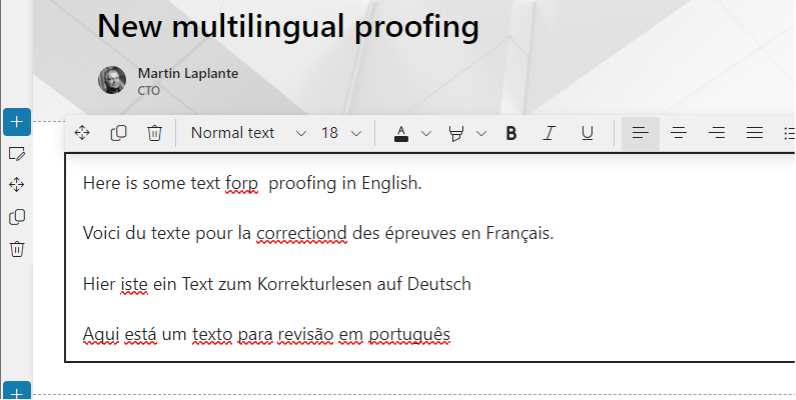
As you can see it correctly picked up typos in the English text, in the French text and in the German text, but it does not do the Portuguese text, it put squiggles under each of those words.
How did I configure it to get those results? First let’s look at the announcement in the admin centre’s Message Centre.
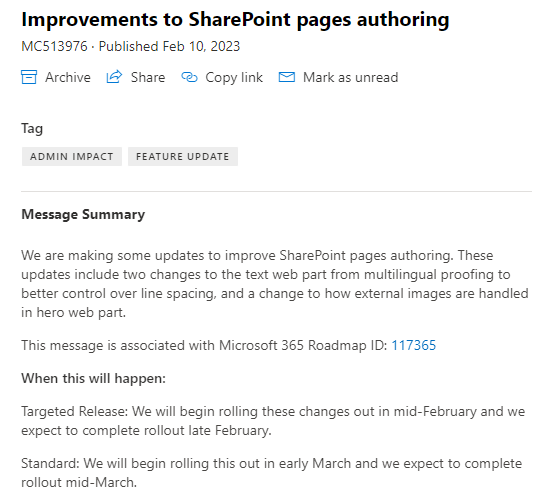
It’s not much to go on, but further down it also says this: “The Microsoft Editor Spellchecker, now integrated in SharePoint pages, will now be able to proof text in multiple languages. In addition to supporting the Page language, Editor now proofs in the M365 language and the Edge browser language. Any word in any of these three languages, will be spell checked appropriately. ”
What are these three languages? It refers to the “Page language”. The page language usually means the base language of the site, but if you have the multilingual page publishing feature activated, it can also mean the language of the copied page that is created for you to translate. It also refers to “the M365 language”, and it is a bit mistaken about that. What it actually means is the Office 365 profile language, which is not necessarily the same as the Microsoft 365 account language. The other one is the “Edge browser language”. Of course it doesn’t have to be Edge, all browsers have the ability to list the languages that you have configured the browser for.
Let’s test the feature. First, I turned off Chrome’s own spell checking and confirmed which language the browser was configured for. Edge and other browsers all have similar settings.
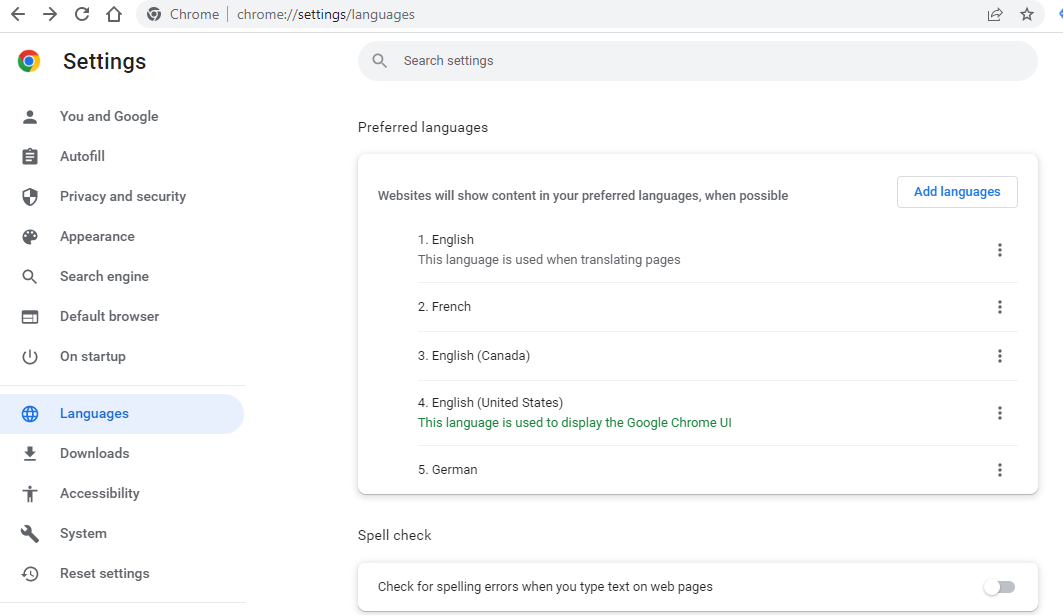
In this case I have configured Chrome for three versions of English, one version of French, and one version of German, so three languages altogether excluding the variants. I also turned off the spell checking.
Next, I turned off the Microsoft Editor browser add-in, whose settings would supersede the simpler version of Microsoft Editor that is built into SharePoint. Lastly, I turned the Editor feature back on, which I had turned off when that setting had become available, by pressing on “Page details” and turning on the “Use Editor” setting.
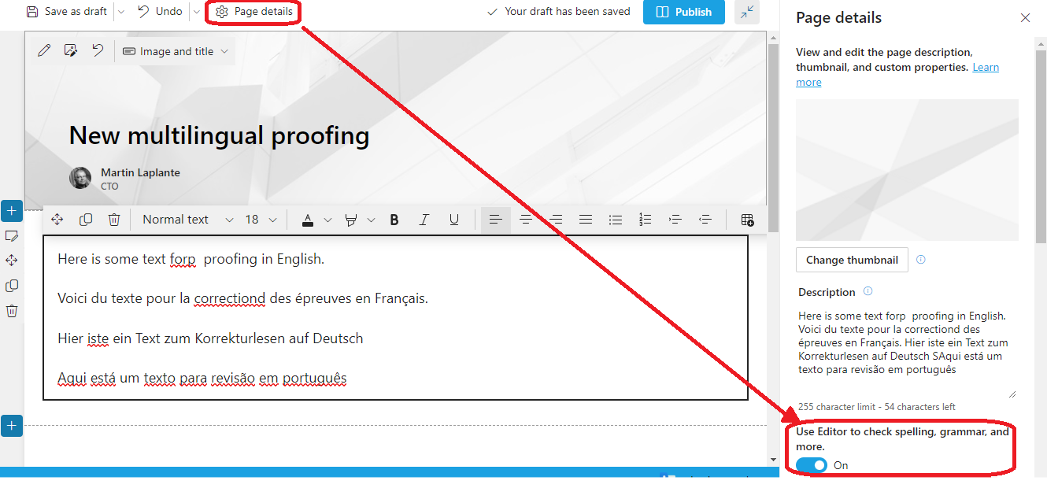
Now it finds typos in English, French and German, but not in Portuguese.
Next, I added some Spanish text and then changed my Office 365 profile language to Spanish but not my Microsoft 365 account language.
It then happily spell-checked the Spanish text.
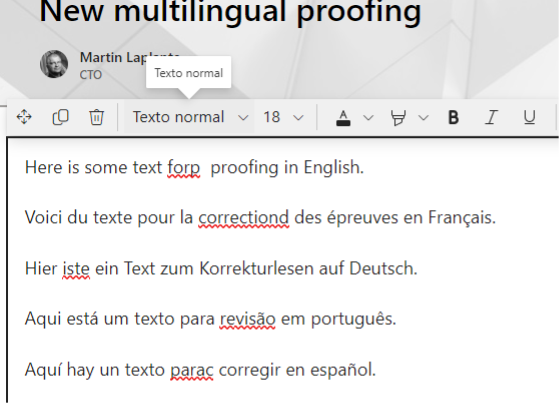
Maybe the combination of Spanish and Portuguese isn’t the greatest example given that some words appear in both languages, but the perfectly correct Portuguese word “revisão” is not recognized. When we click on the word to find spelling suggestions, it suggests words in English, Spanish, French, and German, notice the two-letter language codes, but not in Portuguese.
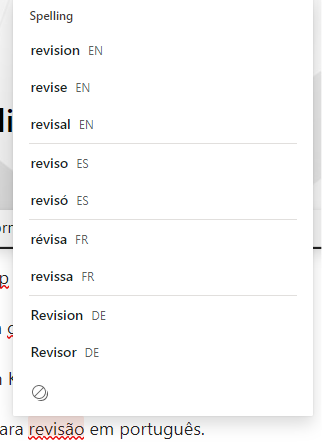
One thing that is interesting about this is that, based on the announcement, on similarities with the Microsoft Editor browser extension, and on sneaking a peek at the code, it theoretically should only support up to three languages. In actual fact, it supports as many languages as I tried. I did notice that when you have more than one language, it stops checking for grammar or syntax as well as it does with a single language.
This is a significant improvement in the editing experience for people with multilingual sites, so if you had turned off the Editor feature, now is the time to turn it back on.
I hope you found this article helpful. Feel free to leave me your questions in the comments.
