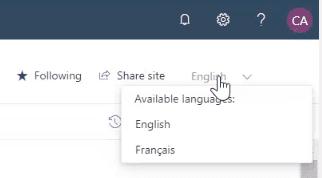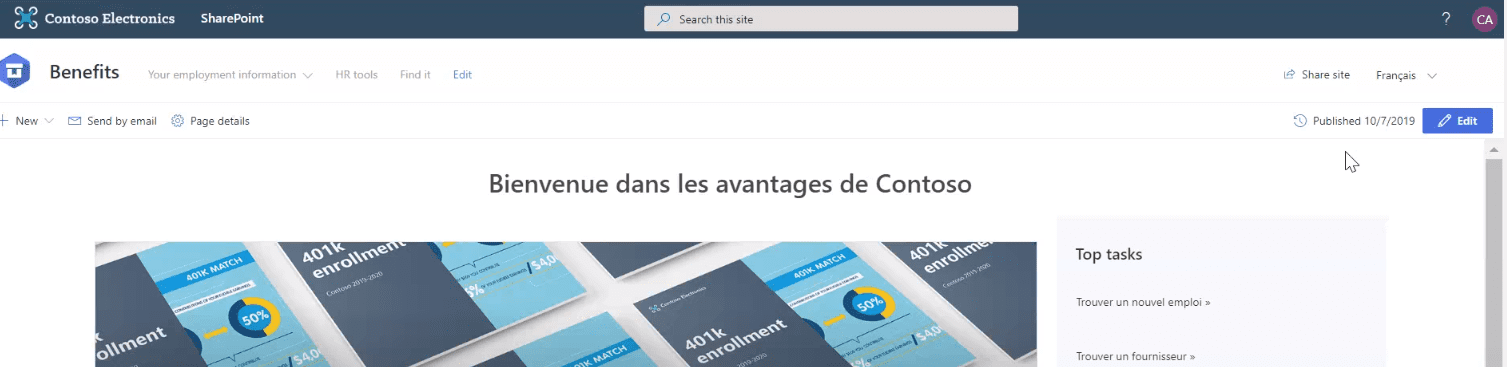1. Setup
To start, the site-scoped multilingual feature is enabled. This requires entering the list of supported languages and the email addresses of the translators (not in the screenshot). Interestingly, Microsoft's demo showed the configuration screen at the URL where one can currently choose the site's alternate languages, but the interface seems to show a more laborious way of searching for languages and adding them one by one, rather than the current modern experience of activating all languages, and using check boxes to select and unselect.
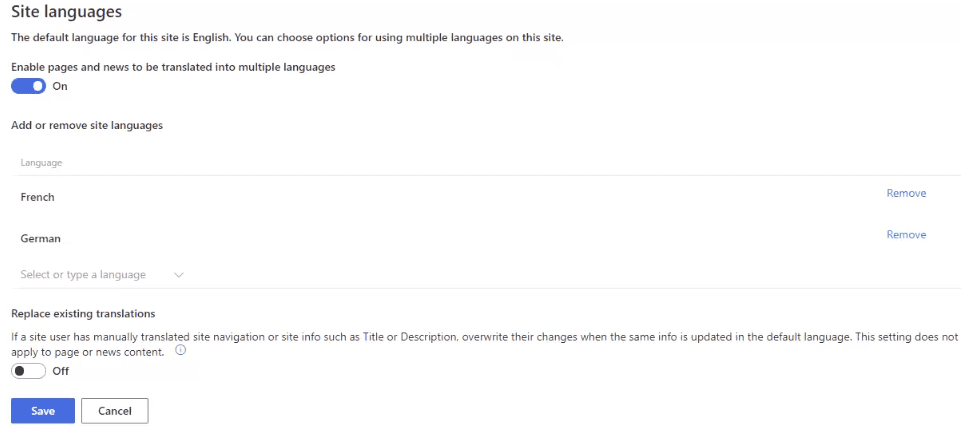
Setup includes the following feature "If a site user has manually translated site navigation or site info such as Title or Description, overwrite their changes when the same info is updated in the default language. This setting does not apply to page or news content" It is not entirely clear what this does. It sounds like the "Overwrite Translations" message that you see on that page today, but the phrasing is different enough that it might mean something different. The current message says "User-specified text, such as Title and Description of the site, can be translated into the alternate language(s) supported by the site. Specify whether the changes made to user-specified text in the default language should automatically overwrite the existing translations made in all alternate languages."
2. Starting translation
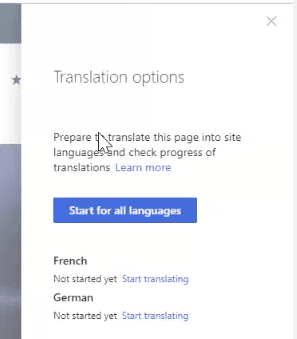
After a modern page has been created in the site's default language, while in edit mode a site user can begin the translation process. This creates copies of the page to special folders in the same library that correspond to the desired language of the translation, and sends an email to the translators. These folders seem to correspond to a 2-character language code. Subsequent edits to the original page can result in new emails to the translators, but not in a new copy of the page.
3. Users can switch between different language versions