Nearly 3 years ago, we put together a roadmap for what we wanted to see in a SharePoint Online version of PointFire. Today, we deliver the last of the features on that original roadmap.
Version 2.0 has several major new features. One of them is the instant language toggle. This is one of the impossible features. It is not possible to change your language quickly, it should take a few minutes for the language change to take effect. But PointFire has a little spinner animation that implants a hypnotic suggestion that the language has already changed. It won't work if you don't stare at the spinner animation but no one can help it.
Another feature is a rich set of PowerShell scripts to provision and manage PointFire features. PointFire is an enterprise solution, and entreprise solutions need this.
The big new feature is translation of the user interface. It's as simple as 1, 2, 3.
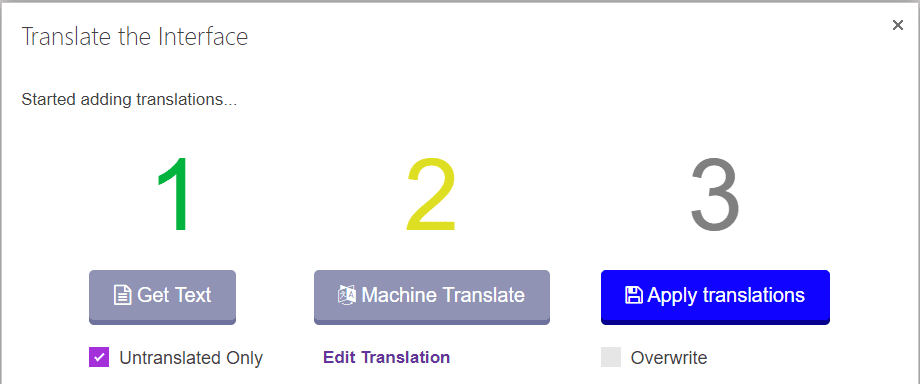
UI translation covers the following elements
- Site names and descriptions
- List/Library/Calendar names and descriptions
- View names
- Column names and descriptions
- Content type names and descriptions
- Most types of navigation
- Custom Actions
- Selected webpart names
