In late December 2021, SharePoint introduced a spell check feature when editing modern pages. This change did not spend very long in the roadmap before being released. More details about the roadmap and the feature can be found here
https://www.microsoft.com/microsoft-365/roadmap?featureid=88534
The new feature is based on the Microsoft Editor service, a browser extension that has already been added to Word and Outlook.
When it works correctly, it is very useful and easy to use. However, it is a bit resource-intensive and has serious language issues. Soon after it came out, people started to complain about it and wanting to turn it off, especially people whose SharePoint pages had text in more than one language. There was no way to turn it off nor any easy way to configure it.
For a small example of its language issues see in the image below, there is text in three languages, English, French, and German. In this case the user interface language is French. The Microsoft Editor spell checker takes issue with the English and the French text, filling it with red squiggly lines, but is just fine with the German text. Why?
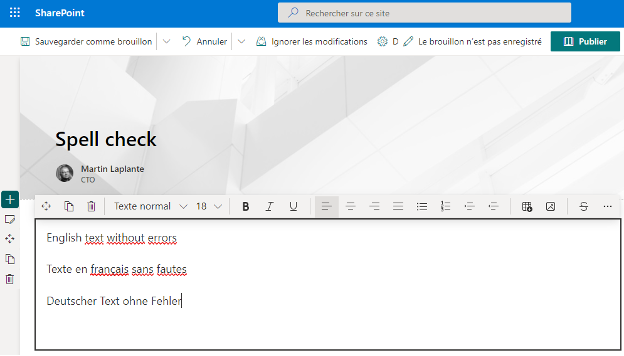
It turns out in this example that the site’s template is German. It doesn’t matter that the text is not in that language, or that the user’s language is not that language, Microsoft Editor treats it all as if it were in German. It does no language detection. For longer text, the screen slowly fills with red squiggly lines under every word while you have to wait.
There is an exception to this: Communication sites with the Multilingual Publishing feature turned on. For the source page in the original site language, it accepts that language and rejects others
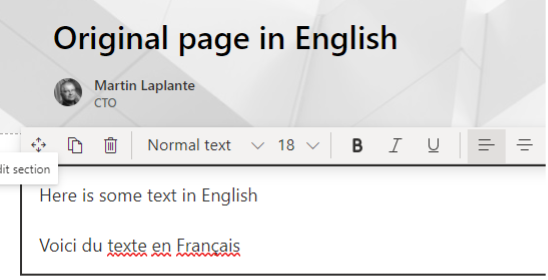
For the “translated” (copied) pages, it is the other way around
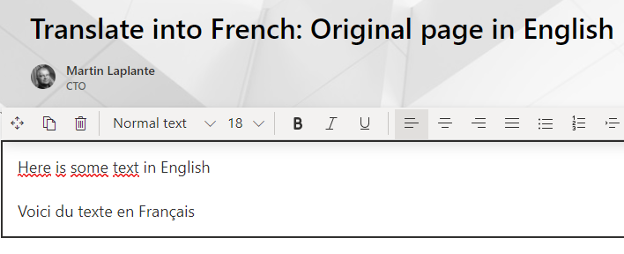
This does not work every time for me, but it is difficult to reproduce. What about if you’re not using the Multilingual Publishing feature, like for example on a Teams sites where the feature is not available, or if there is a need to have text in more than one language, or to not use the feature?
Well, there is always the plug-in. The Microsoft Editor browser plug-in for Edge and Chrome is a different version of the same Microsoft Editor. Unlike the version in SharePoint, it does support multiple languages. Its configuration is a bit clunky and hard to find, but you can set up to three proofing languages with the plug-in. You must go to a site other than Office 365 that has a multi-line editor and make a spelling error
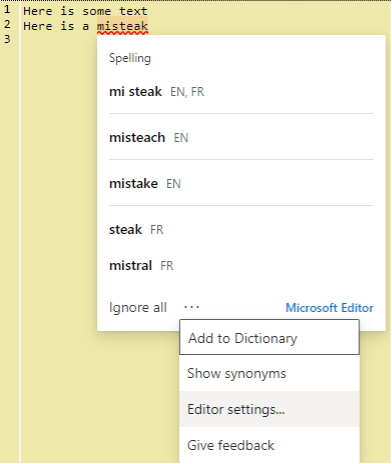
While we’re here, notice that it is showing spelling suggestions in both English and French. Now click on the three dots to find the “Editor settings”. The plug-in is highly configurable.
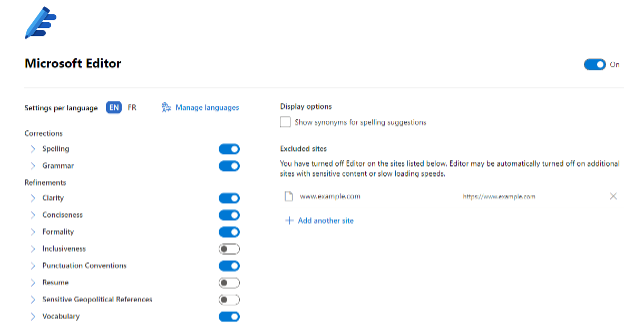
If you click on “Manage languages” you can select the languages that you want it to recognize.
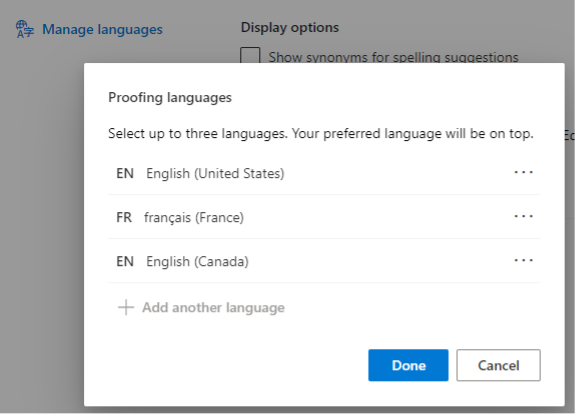
You can only choose up to three languages and they must be among the languages for which you have configured your browser. When used in conjunction with the SharePoint feature, they must all be one of the top three browser languages. Certain settings are language-specific, for example you can check for formality in French but not in English, and in fact a lot of the rules to check only occur in one language. Does selecting languages in the plug-in work within SharePoint? It did a few weeks ago, but today it while writing this blog post, it’s only partly working. Here is what is working today.
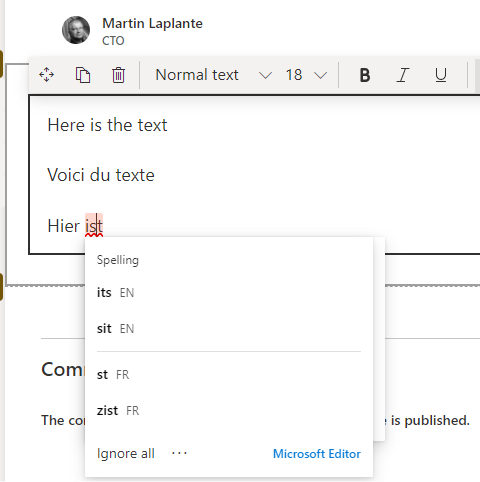
I have configured the plug-in to accept French and English. Within SharePoint, the Microsoft Editor now not only accepts both languages, but it also gives me alternative spelling options in English and in French when it doesn’t recognize a word. But look carefully at the screen shot above. Notice the smaller dropdown right behind the Microsoft Editor dropdown? Yeah, there are two instances of the Microsoft Editor dropdown, one with spelling choices just in English and one in front with spelling choices in the configured languages. It’s not quite perfect yet. If you manage to close the front dropdown and not the back one, you see that the hidden dropdown is the original one, with spelling suggestions in English only
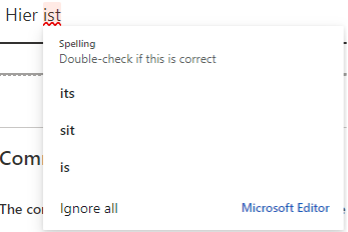
Do you think that all your content creators are going to be able to configure their browsers and their browser plug-ins to select a list of possible languages? Maybe not. So what can you do on the server to turn off the feature altogether? Until very recently that was not an option either.
In late April 2022, a new feature appeared unannounced with a brief description on the Microsoft site. While editing a page, select Page Details at the top of a page. You may have to publish the page first. In the page details pane, you will see
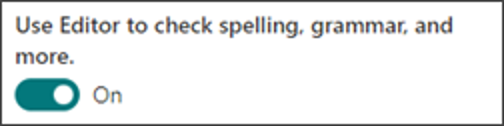
You can use the slider to toggle the Microsoft Editor on this page. You have to repeat it on each page. There is no simple way to toggle it programmatically because it’s not a regular page property, and no way to set it for an entire site or tenant.
Maybe some day the SharePoint version of Microsoft Editor will become as configurable as the other versions or will do proper language detection, but until that happens the two options are to either turn it off on a per-page basis or to install and configure better language detection on a per-workstation basis.
