According to the recent announcement, "this new feature enables the publishing and consumption of pages and news in multiple languages in a modern SharePoint communication site. This is an opt-in feature. Site owners must take action to enable this experience.... We will be gradually rolling out this feature to Targeted Release (entire organization) customers by the end of March 2020. The roll out will be completed for all customers, by the end of May 2020."
When it is activated, site owners will be able to select the languages to which they want modern pages to be translated, and the persons who should be notified when a translation is requested.
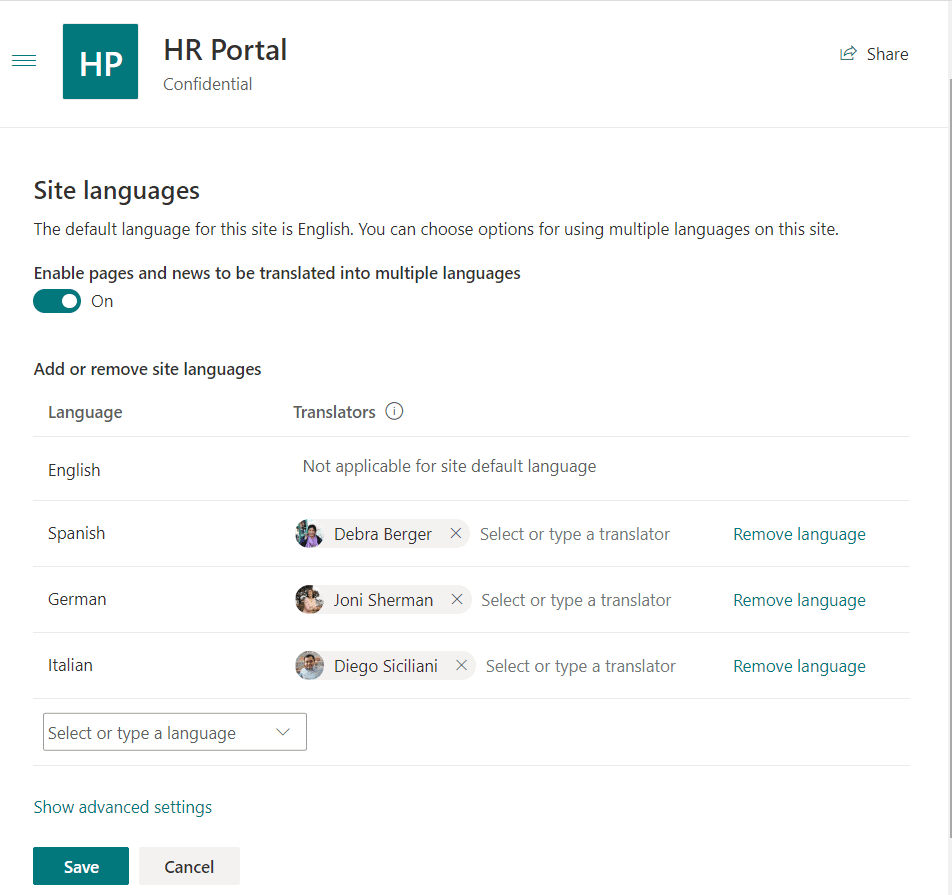
When a modern page has been created, a translation can be requested. On the top bar of the page, select the Translation button.
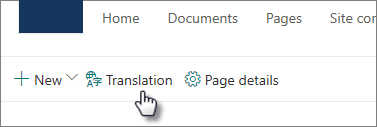
This brings up a translation pane on the right of the page. To create a page for translation in all the languages configured for your site, select "Create for all languages". Otherwise, you can select the individual languages you want by clicking "Create".
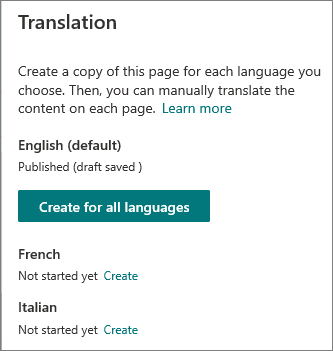
If you are one of the people named as a translator for that language, you will get an email that looks like this:
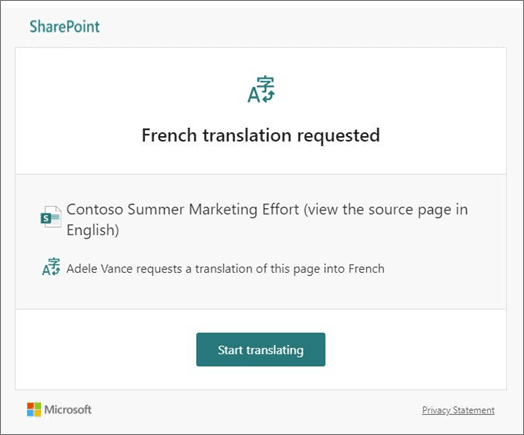
The out-of-the-box experience when clicking on the “Start translating” button is to bring you to a copy of the original page in the original language, saved in a language-specific folder of the Page library. You can start translating this copy of the page, replacing the text in the title and in the various webparts with text in the desired language, provided that you have the required permissions.
This is where PointFire Translator integration comes in. SharePoint's new out-of-the-box feature does not include machine translation. If you have version 2.0 of PointFire Tranlator and someone has set up the automation or the scheduling features of PointFire Translator Server, then when you click on “Start translating” in your email you will see not the page in the original language for you to translate, but a freshly translated page for you to check, modify if required, and publish. It’s that simple. PointFire Translator will have translated the page, its title, the text within text and hero webparts, webpart titles, translatable text metadata, etc.
If notification was not set up in the OOTB feature, or if you have not enabled the automation or the scheduling features of PointFire Translator, then you will have to initiate the translation manually. Go to the appropriate Pages library, then pick the folder with the language code corresponding to the desired language.
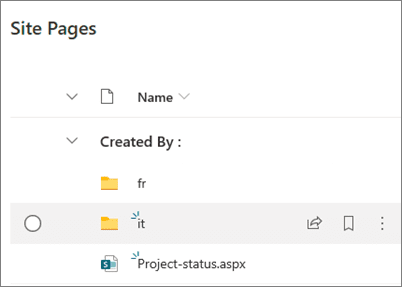
For those who have used PointFire products before, SharePoint is now using the same language codes that PointFire had been using. Then within the folder, select the page that you want to translate, and either select “PointFire Translator” in the item menu or click on the item to activate the checkmark in the circle to the left of the item and click on the the “PointFire Translator” button.

Besides the ability to translate the modern pages created by this SharePoint OOTB feature, you can still get the other benefits of PointFire Translator, including the ability to translate classic pages, to translate documents in Word, Excel, PowerPoint, and PDF format, and to translate list items, as well as the ability to translate entire libraries and lists at once rather than single items or wildcard matches.
More detailed information will be posted here when Microsoft makes it public.
