SharePoint's hub navigation supports localization, that is to say if you change your language then you can see the navigation links in that language... eventually. The navigation links are cached so it may take a while for people to see the translated versions.
That applies to the text of the links, because they support the MUI (Multilingual User Interface) where the text of the user interface element can be different for different languages, but it does not work for the "Hub name" which appears in the global navigation menu. It is the same in all languages.
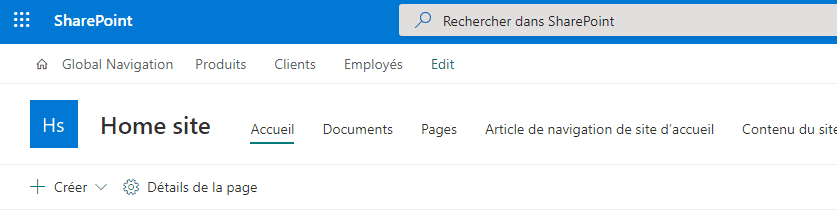
As you can see above. the navigation is localized, but the name of the hub, "Global Navigation", is not.
Fortunately, there is a simple workaround for this. The first step is to hide the Hub name. Go to the settings (gear icon) then Hub site settings, and select "Hidden in navigation"
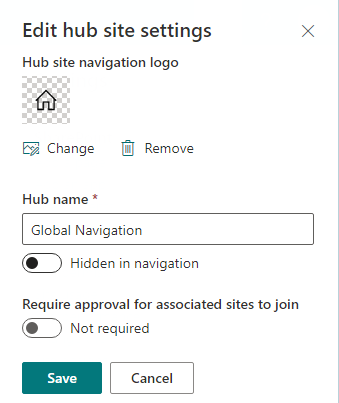
The hub name will disappear from the navigation bar. Next, we will add it back as a label. Edit the navigation menu and create a new item, and make this item a Label, and give it the same name as the Hub name. For the purpose of demonstration, I used a lower case for the word "navigation" so that I can tell that it is the label and not the original name.
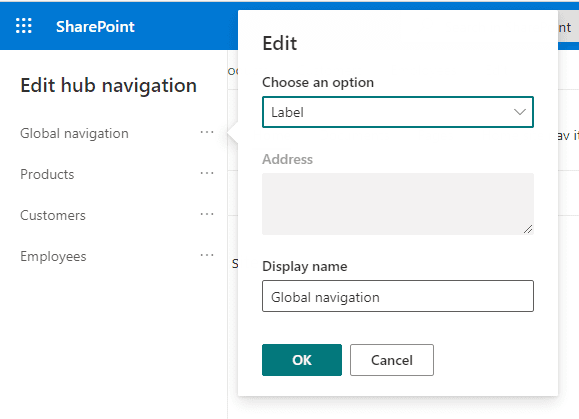
Make sure it is the first item in the menu and save.
This label does support MUI. You can localize it. I used PointFire 365 to do this, but you can also do it manually.

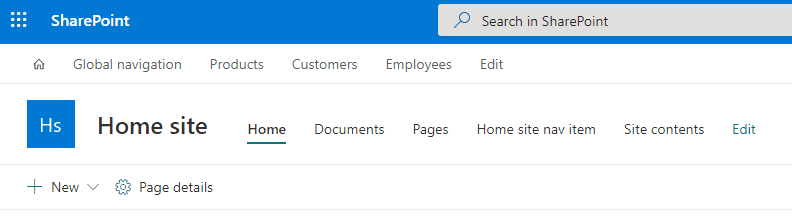
The end result looks exactly like the hub menu, showing the hub name, except that the Hub name is localized.
