How do you localize content types and site columns in the content type gallery in SharePoint Online? Most content types will inhering their descriptions and column names from these higher-level content types, it's important to get them right in the first place.
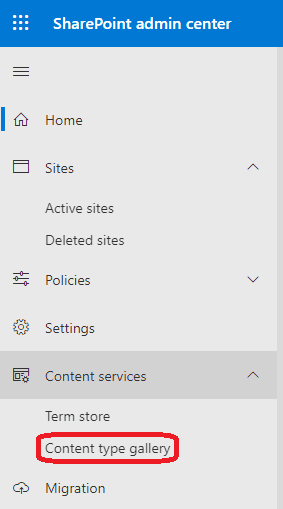
If you go to the SharePoint admin center, for instance by going to "https://(tenantname)-admin.sharepoint.com/" you can expand the Content services menu item to get to the Content type gallery. By the way, see the Term store item there? Term stores are easily translated, but that's for another day.
To edit the content type gallery in SharePoint, select Content Type gallery.
You can also get there directly using
https://(tenantname)-admin.sharepoint.com/_layouts/15/online/AdminHome.aspx#/contentTypes
It's easy to edit and to create content types from there, by clicking on "Create content type", see image below.
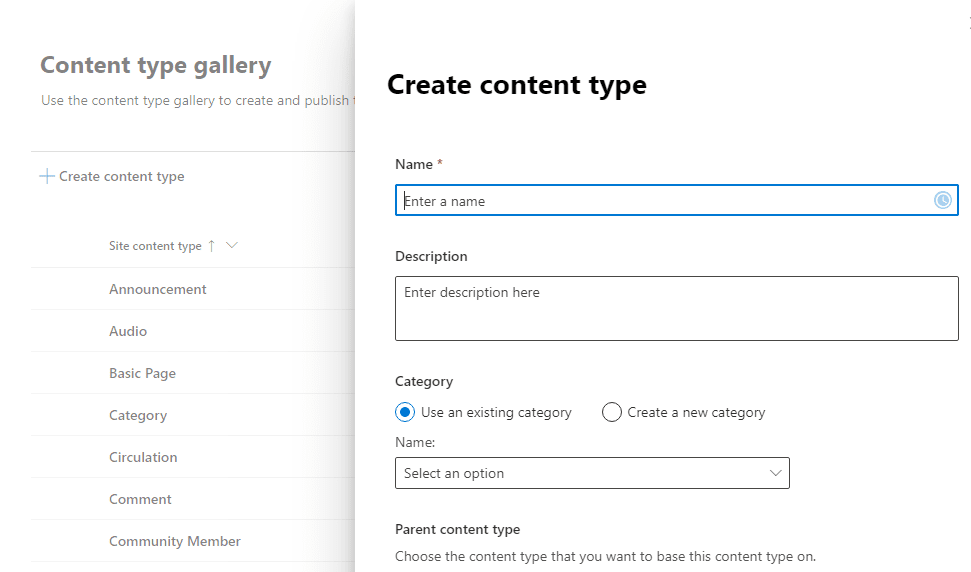
You are prompted for a name and description in only one language, even though name and description support MUI (Multilingual User Interface). There is no easy way to edit the content type's name and description and the names and descriptions of the columns used in the content type in languages other than your own.
To do that you have to go to the content type hub site, a hidden site, using the fixed URL "https://(tenantname).sharepoint.com/sites/contentTypeHub/"
All the content types are on this site. To see and edit all the content types, you go here: "https://(tenantname).sharepoint.com/sites/contentTypeHub/_layouts/15/mngctype.aspx"
You could change your language and then edit the name and the description of every content type, and within each content type you could change the name and description of every site column in that language. For the site columns you could also go to "https://(tenantname).sharepoint.com/sites/contentTypeHub/_layouts/15/mngfield.aspx" to edit the names and descriptions directly. If you have multiple languages, you can do that once for every language.
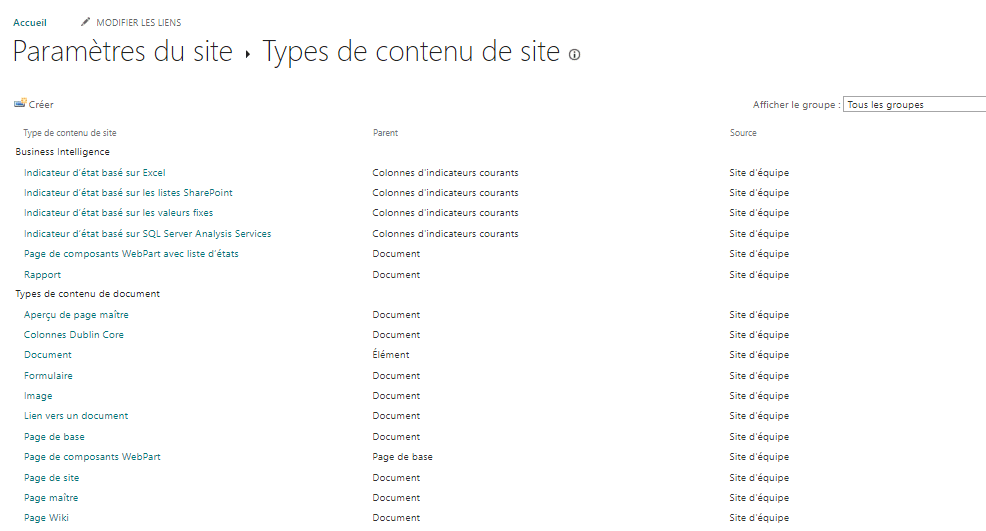
If you have a PointFire 365 license, a much easier way to do this is to install PointFire 365 on this hidden site, and activate it with all of the languages that you might use on any site in your tenant. Then within the PointFire 365, select "Translate the Interface". This will find every untranslated name and description of every content type and site column, suggest translations for your review, and apply them to the content type gallery.
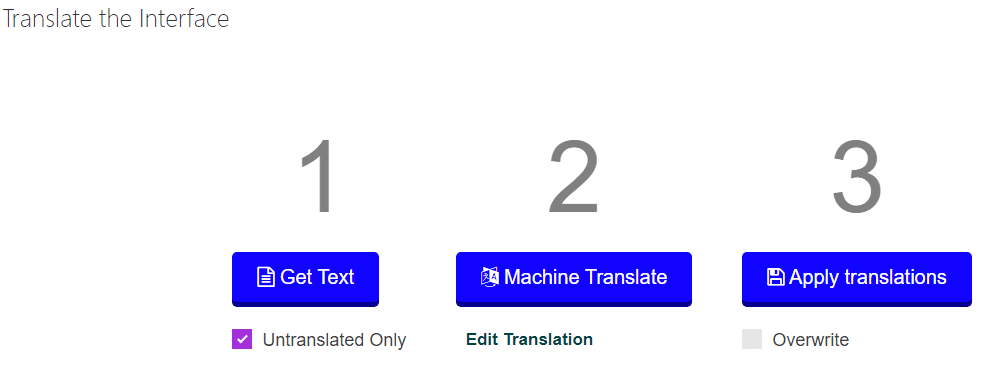
It's a good idea to do this early on, before the content types get used on sites, so that the translated versions of content types can be available to every site, rather than having to break inheritance and translate them on each site individually. Isn't it automatically applied to content types when you change it in the content type hub? Isn't that the point of a content type hub?
Be careful about inheritance of the translation of site columns and content types. SharePoint does not always propagate changes made only to a translation unless some other property of the columns or content type itself has changed. You need to make a change other than translation to the column or content type in order to initiate a re-publishing.
