Background, UI and Tab
Background
There have been many recent changes and announcements regarding the translation and language features of Microsoft Teams. It’s hard to keep up. Teams is big. It has text, it has voice, and very often some features that work with one type of chat or one type of group video don’t work in other similar looking chats or group video.
Much of what you see in Teams is stored within a SharePoint site or some other Office 365 component. Office 365 and SharePoint in particular follow a common language setting from the user profile which overrides the browser language setting. There are good capabilities for localizing content and user interface in SharePoint, which also generally cover OneDrive and Lists. However, the Teams Desktop and Mobile applications have a language setting of their own, independent of Office 365. If you have several different Teams apps on different devices, they can each have their own language setting.
As a result, the language of UI elements and of content elements within Teams can depend on:
The app language setting
The SharePoint team site’s language setting, which itself depends on the user’s Office 365 profile
The Outlook language setting of individuals who created the team or the group, or the meeting invitation
Localization of UI element
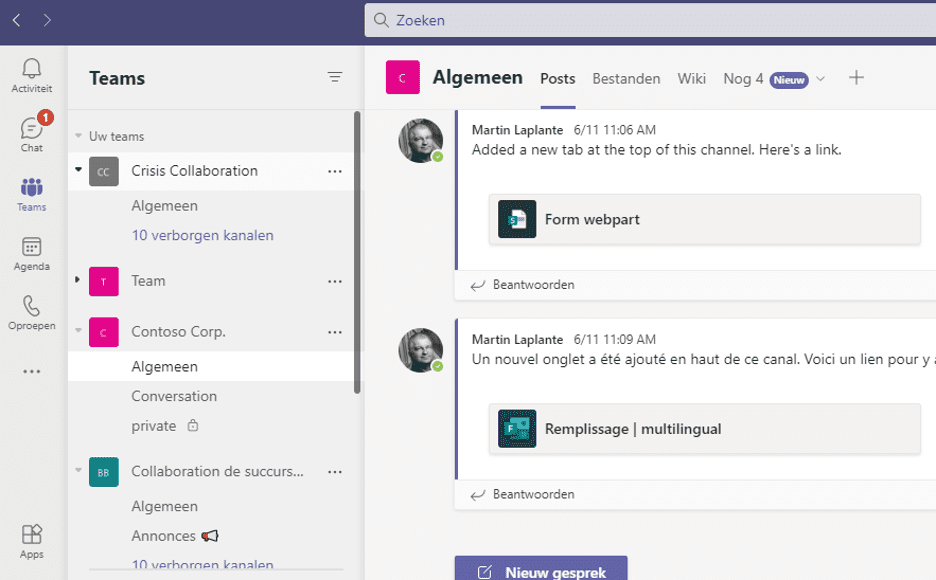
Certain user interface elements in Teams are localized, which means they will be shown in different languages based on the language of the user. Others are not. Let’s go through the list
Chrome
The “chrome” is localized. The language setting of the app determines what language the application interface is shown in. For the Windows app and for the browser version, you can change the Teams user language preference, and it will stay in that language even if you set a different language in a different device or app. For the mobile apps, you can’t set the language directly, it will follow the language of the device’s operating system.
Team name
Maybe localized? We’re only at the second item and it’s already one I’m not sure about. Bear with me, this isn’t an entire post of me saying I don’t know. Every team in Teams has a corresponding SharePoint site. The team name comes from the SharePoint site name, and SharePoint site names support MUI, meaning if you change your SharePoint language and view the Team site that is associated with that team in SharePoint, it will show a localized version of the site name. On occasion I have been surprised to see the team name in Teams change to a different language version, but that is the exception rather than the rule. If you edit the Team name while in Teams, it will change it name of the SharePoint site and reset the localization of the site name in all languages. Changing the site name or localizations within SharePoint often changes the team name within Teams. The pattern may be that the team name is changed to the language-specific name of the site in whatever language the site name was edited last.
Channel name
Channel names are not localized except the built-in “General” channel. Channel names become folders in the SharePoint site’s Document library, and folders cannot be localized. Private channels become SharePoint site names, which are theoretically localizable but in practice this localization is not reflected in Teams. It creates a site whose name is language-dependent, even though it is not reflected in Teams itself, and the language dependency is not useful. When I created a private channel named “private” for the “Contoso Corp.” team, while my language was Dutch, it created a separate SharePoint site with its name localized. The names were:
Dutch:“Teamkanaal”
English:“Contoso Corp. - private”
French:“Contoso Corp. - private”
However when I ran it again, all three names were the same. Some experiments with different Teams and user languages might shed some light, but clearly it isn’t localized in any useful way.
Tab name
Out-Of-The-Box tab names like “Posts” and “Files” are localized, custom ones are not. The language of the OOTB tab names depends on the Teams app language setting.
Command bar
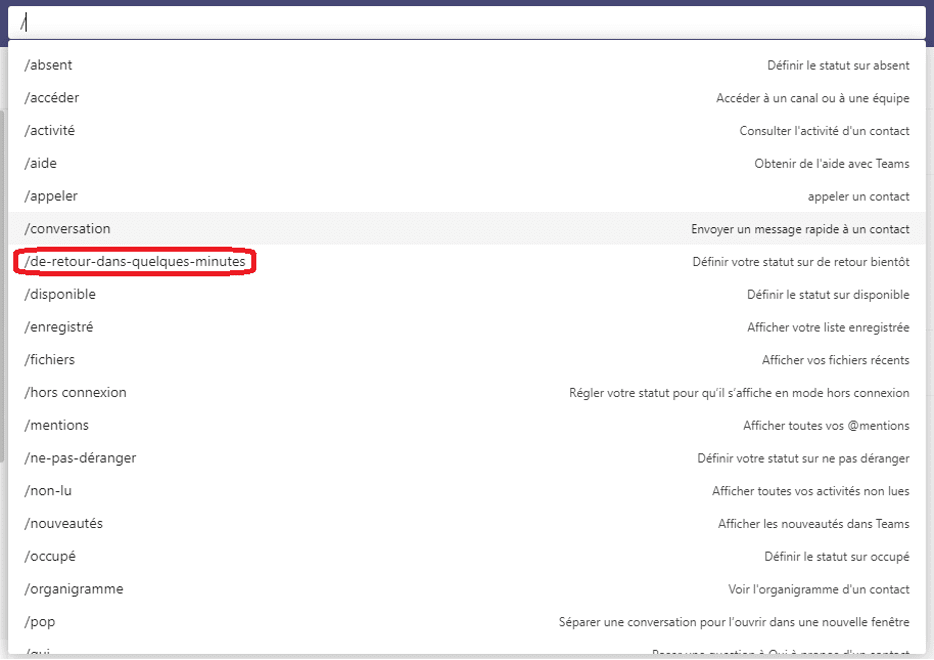
If you change your Teams language, the commands that you can type into the command bar get localized. To change your status to "be right back" in Teams, type "/brb" in the command bar, if your language is English. In German, you must type "/bingleichzüruck", and in French "/de-retour-dans-quelques-minutes", which means "by the time I’ve typed this I'm back".
Files Tab
The Files tab in Teams is a fair facsimile of SharePoint’s modern list view webpart, and of the view of the list goes to the folder of the Documents library whose name corresponds to the current channel. You will notice in the image that it is partly in French, partly in English and partly in Dutch. “Nouveau” and “Charger” are in French because that is the current language of the user’s Teams app. “Documenten” and “Naam” are in Dutch, because that is the current user language of the user on the SharePoint site. The “General” is in English because that was the language at the time of creation of the team and “Recordings” is in English because that was the language of the first user to record a meeting.
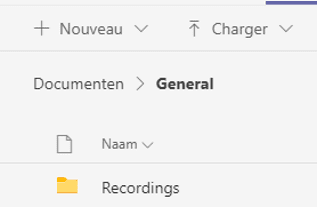
SPFx tabs
There is a longer explanation of how the localization of the content SPFx webparts in Teams works
http://blog.icefire.ca/post/localization-of-spfx-webparts-in-microsoft-teams-tabs
SPFx tabs localization works like the localization of SPFx webpart localization in SharePoint.
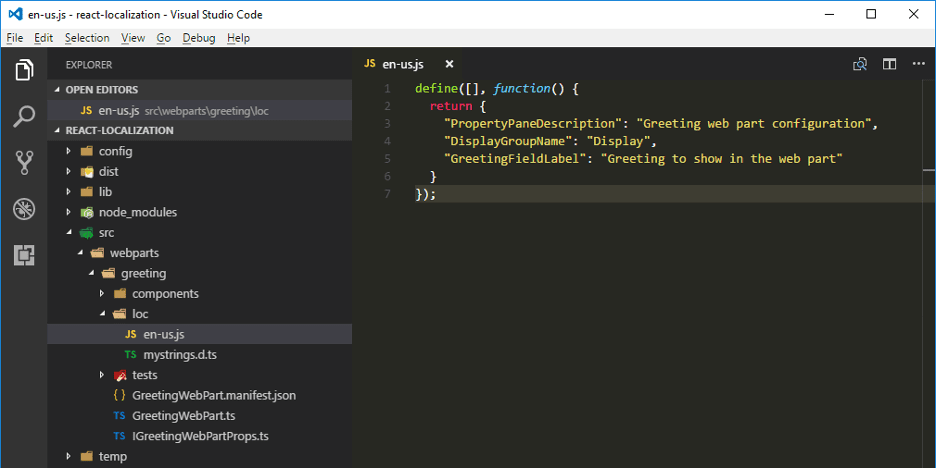
The framework lets you create a set of JavaScript files with names like “en-us.js” with a JavaScript object that contains all the strings that your app needs. The one that is loaded at run time is the one whose language matches the user language.
In SharePoint, this depends on your current SharePoint language setting. In Teams, this also depends on your current SharePoint language setting, not the Teams app setting.
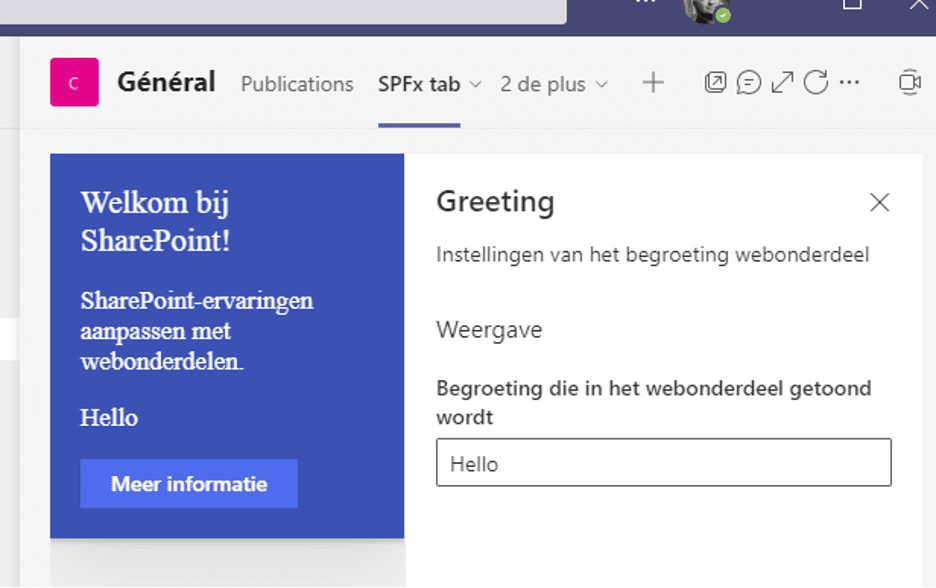
What you get is a tab whose language matches the SharePoint language setting, while the rest of the page uses the Teams language setting. This is the general rule for any Teams tab that comes from SharePoint, and it includes some of the tab’s settings interface. For example, here is a SharePoint webpart settings screen, when the Teams language is English and the SharePoint language is Dutch. The words “About” and “Save” are in English, but that’s about it. The rest is in Dutch, to match the SharePoint site. Even the site name uses the Dutch version of the name “Contoso N.V.” rather than the English “Contoso Corp.” team name.
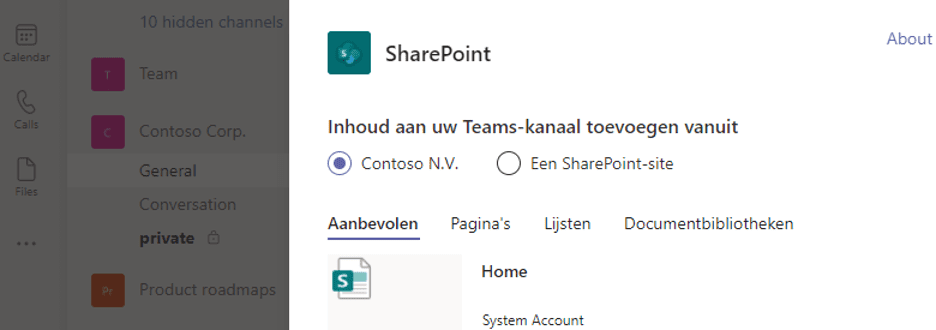
Related Posts
