Voice translation
Voice translation
Microsoft Teams is all about voice: voice in calls, in video meetings, in presentations. Translating voice requires two or three components: speech to text in the language of the speaker, then text translation, possibly followed by text to speech in the other language.
Currently, the only general solution recommended by Microsoft is to use the Microsoft Translator app. Open Teams and start the call, then go to translator.microsoft.com or translate.it if you are on the desktop or start the Translator app if you are on Android or iOS or Amazon. The speaker will use the “Start Conversation” and select their language, and Translator will generate a 5-character conversation code that can be sent to participants. Each participant can go to the site or the app and enter the conversation code and their own language. Different participants can follow along with real time translations in their language and even speak each in their own language.
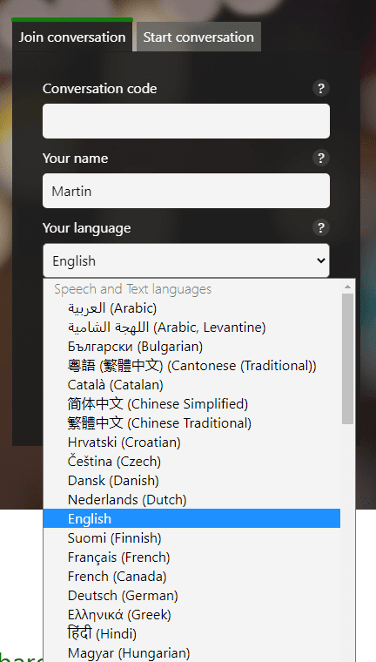
There are also a few other settings that can change the experience, for example adding text-to-speech on the end of the translation, or saving a transcript.
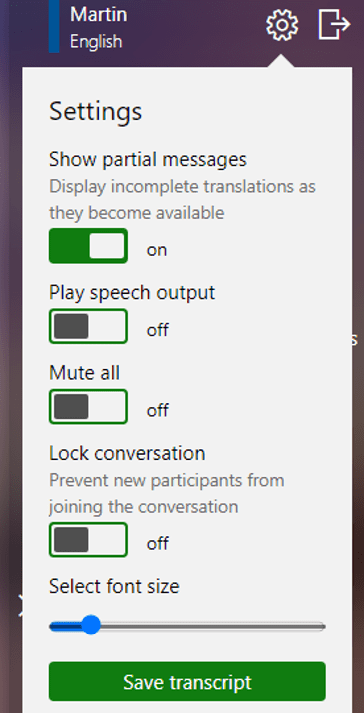
Each participant will have two windows open: Teams and Translator. There isn’t any integration with Microsoft Teams, the Translator app simply piggybacks on the same microphone. The Translator app offers little security or privacy, anyone who has or guesses the 5-letter code can listen in on the conversation.
There are also some Speech-to-Text and translation bits of functionality within Teams, and it is inching closer to a complete integrated solution.
Live Captions Vs Live Transcripts
Two Speech-to-text options are available within Teams, and they are very similar: live captions, and live transcripts.
Live captions uses the Closed Captions standard. It is available during the meeting but it is not recorded. There were other differences in the past but they are moot now that storage has moved from Stream/Exchange to OneDrive.
Live Transcripts work like live captions, but when recording is on, live transcripts are stored as text files alongside the video file. These transcripts are searchable, and include speaker attribution and times
Live captions and live transcripts are governed by two different policies that must be set on the tenant.
Live Captions
Live Captions
Live captions works with all Teams meetings, and is available under most licenses. Until July 2021 it worked when the speaker language was English (US) only, but now it has added support for different flavours of English and for other languages, including
- English (Canada), English (India), English (United Kingdom), English (Australia), English (New Zealand)
- Dutch (Netherlands), Dutch (Belgium),
- French (France), French (Canada),
- Spanish (Spain), Spanish (Mexico),
- Chinese (Cantonese, Traditional), Chinese (Mandarin, Simplified)
- Arabic (United Arab Emirates), Arabic (Saudi Arabia)
- German (Germany), Portuguese (Brazil), Japanese (Japan), Hindi (India), Italian (Italy), Korean (Korea), Swedish (Sweden), Polish (Poland), Danish (Denmark), Finnish (Finland), Norwegian (Norway), Russian (Russia)
Only someone from the organizer’s tenant can turn on live captions, but anyone who can see the meeting can see the captions during the meeting.
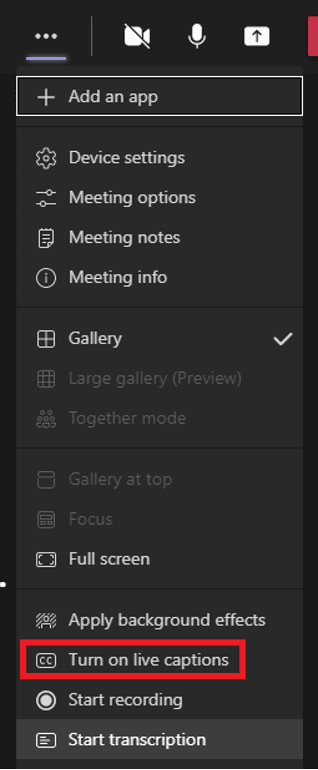
Live Transcripts
Live Transcripts
Availability of Live Transcripts has been vastly expanded in August 2021. Originally it required E3/E5 licenses, but it was added to the other types of license in August. Originally it was just for scheduled meetings but it was expanded to all meetings in August. It was originally not available in channel meetings or Meet now meetings, but it is.
Originally it was available only when the spoken language is U.S. English, but it is now rolling out in the same languages as live captions
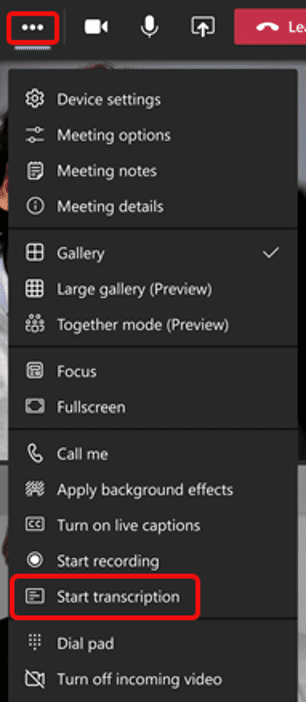
The feature is available on the installed desktop version of Teams. The text appears beside the video, with speaker name, unless they choose to hide it. Microsoft Search can find the recording based on text in the transcript, as long as the meeting was recorded. When meeting is recorded, the transcript is stored with it.

The transcript is a text file, which you can download as .docx or .vtt file. Only people from the same tenant can download transcripts. It includes time codes and the name of speaker.
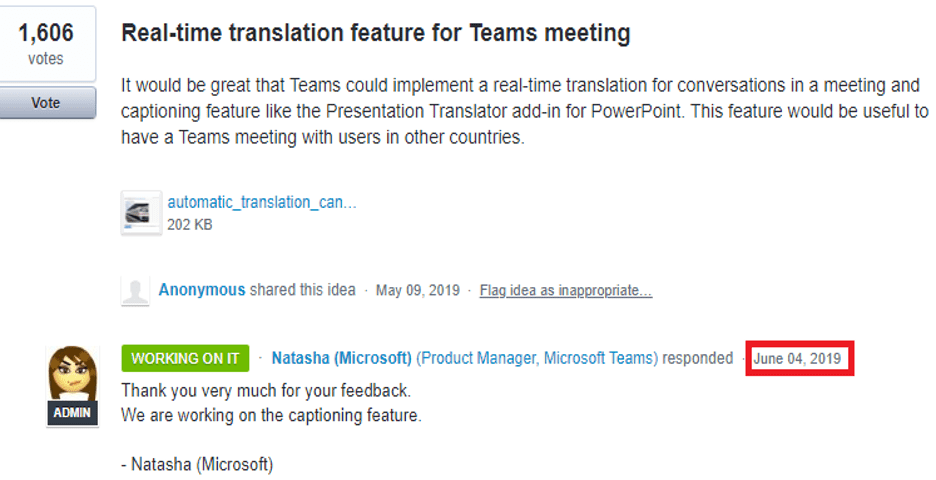
Although it supports transcription in multiple languages, it does not support real time translation between languages yet. This has been promised for a very long time, see the User Voice entry above, but also note the date over two years ago.
Translation of PowerPoint Live
Translation of PowerPoint Live
There are some parts of Teams where real time translation is available.
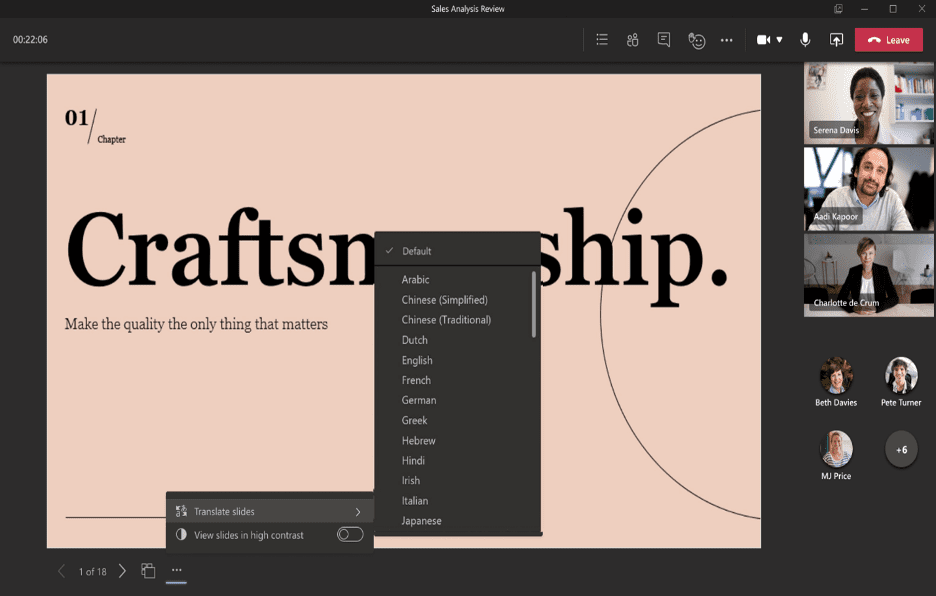
If the speaker is using PowerPoint Live, then since July participants can translate the content of the slides to one of 19 languages. Please note that this is different from the old Presentation Translator add-in for PowerPoint, which has been retired and is no longer supported. That add-in also translated voice on the fly, which this does not do.
Translation in Teams Live Events
Translation in Teams Live Events
Real-time voice translation is available in Teams Live Events. This is the feature with the best voice translation support in all of Teams.
To use this feature, enable it in “Live Event Policies” in the Teams Admin center. Under Meetings > Live events policies, edit the Global policy or add a new one.
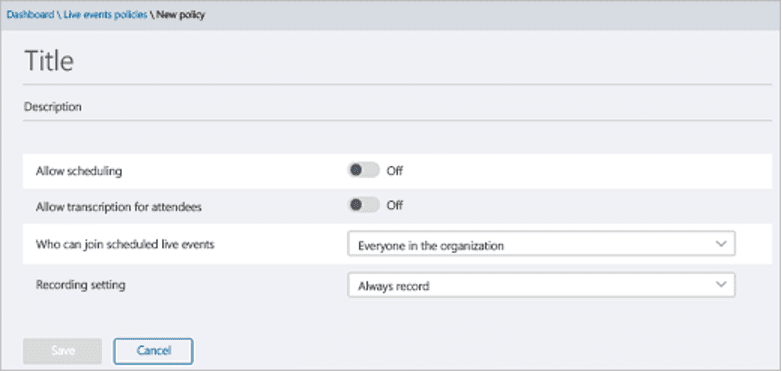
In that policy, turn on 'Allow Transcription for Attendees’
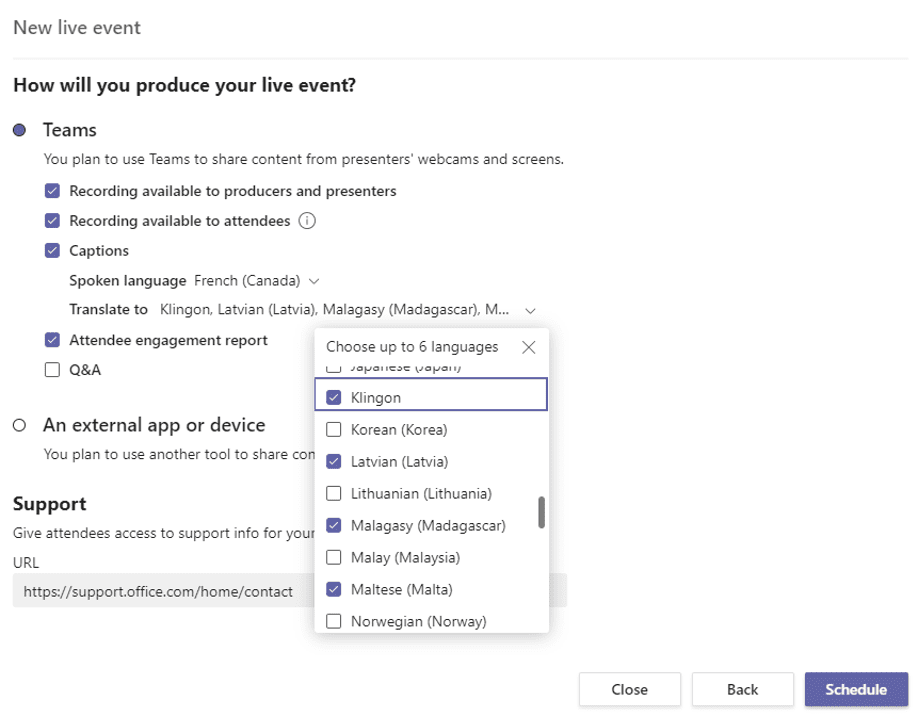
When creating a Live Event, the organizer should select “Captions”, then choose
- 1 spoken language - English, Chinese, Dutch, French, German, Hindi, Italian, Japanese, Korean, Portuguese, Russian, Spanish, or Swedish.
- Up to 6 translation languages - Afrikaans, Arabic, Bosnian, Bulgarian, Catalan, Chinese (Simplified, PRC), Creole, Czech, Danish, Dutch, English, Estonian, Filipino, Finnish, French, German, Greek, Hebrew, Hindi, Hmong, Hungarian, Indonesian, Italian, Japanese, Klingon, Korean, Latvian, Lithuanian, Malagasy, Malay, Maltese, Norwegian, Persian, Polish, Portuguese, Querétaro Otomi, Romanian, Russian, Samoan, Serbian (Latin), Serbian Cyrillic, Slovak, Slovenian, Spanish, Swahili, Swedish, Tahitian, Thai, Tongan, Turkish, Ukrainian, Urdu, Vietnamese, Welsh, or Yucatec Maya.
During the meeting, producers can turn on live captions. Then attendees can choose caption language from among those that the organizers has made available. Like some of the other Teams speech-to-text features, curse words will be starred out.
Only the producer has access to the transcript for download afterwards.
Stay tuned for part 4!
